Hi everyone this is Czianya with my first blog post. So excited to have joined WM[squared] perm CT, don't you just love Wendy's stuff? So anyways, this post was supposed to go up on saturday and I completely forgot, although I have a pretty good reason why. My little family of 4, for the last week, has had the stomach flu. Yup, lots of puking EVERYWHERE, wanna know the details?...
No?...
You just want to see the tip I have for you?...
Yes?...
OK, well here is your tip of the day.
So we all have seen different ways and programs to organize our digi-stash, and maybe you've even seen this tip before, but for you newbies out there I'll post it again. All you need is the window explorer that came with your computer.
So I initially have my folders grouped by letter and then My main folders numbered like this
Then I make sure that the designer's name/initials are first, then the kit. Like so
If they have multiple folders for a kit I consolidate them to one folder. So all the ellies, papers, wordart are together, except alphas, I am weird and like to have them in their own folder. So here is a sample of how I have a kit set up
and if you notice I also have them named a certain way
For all of the elements I add "ES", element name, and color and anything else that can help me find it. The same goes for the papers, if they are solid, I add solid, patterned, I add pattern and so on. This can be a very long process if you already have a nice digi-stash going on, but I promise once you do this to every kit it'll get easier. So after doing this to all of my kits (ok most, but I am still working on it)(This is where it comes in handy!) (can you have 2 (or 3, well 4 now) pairs of parenthesis next to eachother?), here's how I put it to work.
In the search box type what you want to find, for example I need something red for my layout and it needs to be from Wendy's designs, so this is what I type
No?...
You just want to see the tip I have for you?...
Yes?...
OK, well here is your tip of the day.
So we all have seen different ways and programs to organize our digi-stash, and maybe you've even seen this tip before, but for you newbies out there I'll post it again. All you need is the window explorer that came with your computer.
So I initially have my folders grouped by letter and then My main folders numbered like this
Then I make sure that the designer's name/initials are first, then the kit. Like so
If they have multiple folders for a kit I consolidate them to one folder. So all the ellies, papers, wordart are together, except alphas, I am weird and like to have them in their own folder. So here is a sample of how I have a kit set up
and if you notice I also have them named a certain way
For all of the elements I add "ES", element name, and color and anything else that can help me find it. The same goes for the papers, if they are solid, I add solid, patterned, I add pattern and so on. This can be a very long process if you already have a nice digi-stash going on, but I promise once you do this to every kit it'll get easier. So after doing this to all of my kits (ok most, but I am still working on it)(This is where it comes in handy!) (can you have 2 (or 3, well 4 now) pairs of parenthesis next to eachother?), here's how I put it to work.
In the search box type what you want to find, for example I need something red for my layout and it needs to be from Wendy's designs, so this is what I type
and this is what shows up (there's a lot more red elements from WM2, just saying! lol)
Easy right? Then, all you need to do is drag it to your photo editing program of choice and beautify your layout. Another quick example:
Like I said there's many different ways and programs to help you organize your stash, this one happens to work for me, maybe it will work for you too! Hope you have a nice rest of the week and have a happy & safe 4th of July weekend!
![WM[squared] Designs](https://blogger.googleusercontent.com/img/b/R29vZ2xl/AVvXsEgxUgJShHT_dFWJhBqkLzc-C8QrhzPi6_DMrf4be21GoKoPI_RAddIx_Q4wvwikLDf5RVfeqGgH4zBvd1oTmNwgQd9EZitpLe0S5GARwLVZMDkx_fIv_oJ1DXBjEDuKnBhHpMsH2-3Czio/s1600/wm2+banner.png)

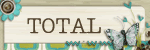
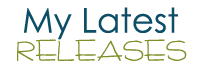





2 comments:
oh I like the tip, I think I should apply that mentality to my ACDSee categories..
-- dalis
Very useful.Thanks for sharing!
Post a Comment