Hello, friends! Sarah here with my first post on the WM [squared] blog!
Vintage seems to be a big trend right now, and I have a litte tip for you on how to give your photos a sweet, vintage feel. I know there are lots of actions out there to help you do this, but sometimes you just have to do it yourself to get it right! :-)
First, open the photo you'd like to vintage-ize. I chose this photo of my little daughter - today is her first birthday!
Now we want to make a duplicate layer. Press Ctrl + J.
Bring up the Hue/Saturation dialog box by pressing Ctrl+U. Check the little box next to colorize (lower right corner), and play with your settings a bit. I like to set my Hue at 40 and my Saturation to 20.
Here's what my photo looks like now:
Press Ctrl + J again to duplicate the now sepia layer. Now change the layer blending mode (at the top left of the layers palette) to Soft Light.
If you feel like the Soft Light layer is too strong, adjust the opacity of that layer until you like it. Now, select the "Layer 1" in the layers palette. Adjust its opacity to anywhere from 50% to 75%, depending on the photo. When you like the look of your photo, flatten your file and save. Here's my final result:
Try this technique out on different photos, using different settings. You'll be surprised at how many different looks you can get out of this simple process. Can't wait to see your vintage photos in the gallery!
![WM[squared] Designs](https://blogger.googleusercontent.com/img/b/R29vZ2xl/AVvXsEgxUgJShHT_dFWJhBqkLzc-C8QrhzPi6_DMrf4be21GoKoPI_RAddIx_Q4wvwikLDf5RVfeqGgH4zBvd1oTmNwgQd9EZitpLe0S5GARwLVZMDkx_fIv_oJ1DXBjEDuKnBhHpMsH2-3Czio/s1600/wm2+banner.png)






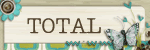
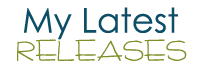





1 comment:
What a fun idea! Thanks so much for the great tutorial. Very clear! I'll have to try this technique.
Post a Comment