Hi everyone! Melissa again, to continue the photo editing tutorial I started on 9-12. If you missed that tutorial or need a refresher, you can find it HERE
So, last time we reviewed using guided edit and applying a high pass filter. Today, I am going to talk about adjustment layers, which are another fun way to make your photos shine.
So, here is my photo:
So, here is my photo:
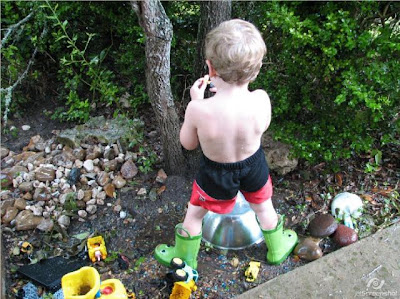
Here it is after using Guided Edit to bump up the contrast:

When I am using adjustment layers, I do not do the High Pass filter. So now we are ready to play!
At the bottom of your screen in PSE, beneath the layers menu, is a circle icon that is half black and half white:
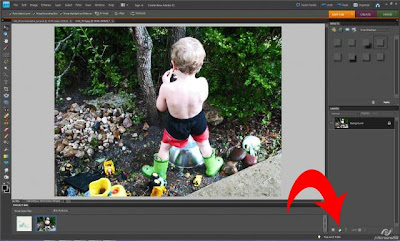
Click on it and it will show a menu. Select Gradient Map. This will create a new layer with a fill color. Whatever color you have been recently using in PSE will show up, but if you click on the color drop down box, you can chose any color gradient you like. I usually use black and white.
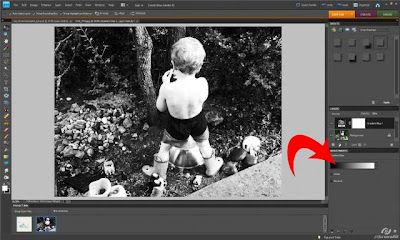
Now, go to the layers menu on the right and select a filter for the gradient layer. I usually use Soft Light. Then, adjust the opacity until you get your desired result. And wow! Look, your photo really pops right?!
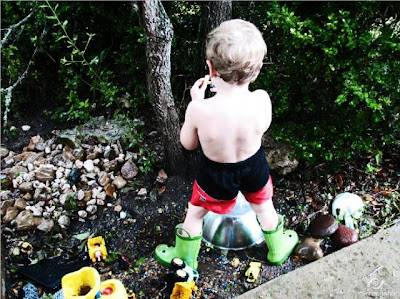
Now, let's say you want to make your photo warmer or cooler, or you just want to play around some more to see what looks you can get. I will show you one more adjustment layer I like to use. =)
Going back to the adjustment layer icon, this time select photo filter. Your screen will look like this:
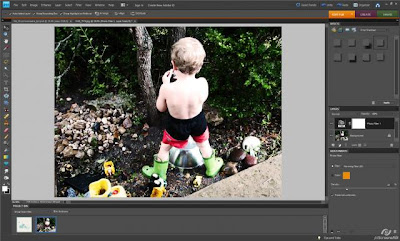
Click on the filter menu drop down box:
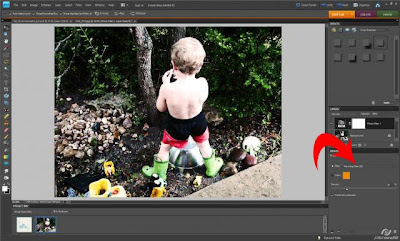
You will see there are three warming filters, three cooling filters, and several colors. I chose warming filter (81). There is a slider to adjust the density of the color, which you can see is a mustard yellow. I increased the density to 61% and achieved a nice, buttery look to the photo:

But let's say you want to try a cool filter. I will play with one now to see what we get! Using cooling filter (80) and a density of 60% I get this fun, moody look for the photo:
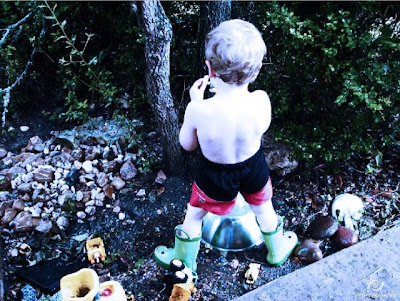
So, play around, have fun, and I look forward to seeing your awesome photos in the gallery!!
![WM[squared] Designs](https://blogger.googleusercontent.com/img/b/R29vZ2xl/AVvXsEgxUgJShHT_dFWJhBqkLzc-C8QrhzPi6_DMrf4be21GoKoPI_RAddIx_Q4wvwikLDf5RVfeqGgH4zBvd1oTmNwgQd9EZitpLe0S5GARwLVZMDkx_fIv_oJ1DXBjEDuKnBhHpMsH2-3Czio/s1600/wm2+banner.png)

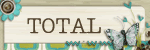
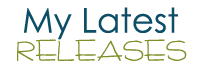





1 comment:
What awesome photo editing tips! Thank you! :)
Post a Comment