Good Saturday Morning to all you in Digi-land!
Today I have a quick tip to help you in your scrapping - I think this will help you scrap faster and even better - I know it has transformed my scrapping!
When I was a paper scrapper, I would pick out all the elements and papers and pictures that matched my theme or color and I would begin to place them on my layout to see what I wanted an where I wanted it, I would get it all laid out and when I was happy then I would begin to attach the items to the layout. When I began digi scrapping I was often discouraged by having to click open file to find an element that I wanted to go on the layout - I would often lose my flow of creativity while searching for that perfect element.
Last year sometime ScrapMatters had a Saturday Special that featured "loading files into a stack". I don't know if you saw that - but I have to tell you that transformed my scrapping! I couldn't believe that this whole time I had been digiscrapping the HARD way!
So today I'm going to tell you how to load your files into a stack and get all the elements that you want to work with - or even the ones that you think you MIGHT want to work with - onto your layout at the same time and then you can begin arranging, duplicating and deleting to get to that perfect layout!
I use Adobe PhotoShop CS3 - so I hope that you can follow along - if that isn't the program you use, I encourage you to find how you can do this in your program as well!
1. Click "FILE"
2. From the drop-down menu - near the bottom click "SCRIPTS"
3. From the drop-down menu under scripts click "LOAD FILES INTO A STACK"
4. Now a pop-up box will appear - click the word "BROWSE"
5. Now you will recognize that you are at the same place you are when you click "File Open"
6. Go to the kit you want to select ellies from and begin to choose what ellies you want - you can click one by one (the long way) or you can hold down shift - which will select ALL the ellies from the first one you click to the last one and all those inbetween OR you can hold down the CTRL key and select one by one the ones you want
7. After selecting the ellies/papers/letters you want click OK
8. On the pop-up box you will see the files you have selected showing up in the bottom portion of the box - but you don't have to be done - you can click BROWSE again and go back to the same kit you were in - or to a new kit and continue to select ellies that you want - over and over again you can do this until you are ready to go back to your layout
9. After selecting ALL that you want you can click OK on the pop-up box
10. Now your computer will do all the work of loading ALL the papers/elements/letters into ONE file for you - this can sometimes take a while for those of us that like to load an entire kit . . . :) heehee
11. Now you have all the files loaded into one file in your program - you can drag one ellie at a time to your layout - or if your like me - you want to drag them all over - so hold down SHIFT and select them all on your layers palette - drag em over!
12. Now you can arrange, shadow, delete, duplicate and play around with your layout getting it just right!
Hope you enjoyed this little tip - it has transformed my scrapping - it is so helpful when clustering as well~
Happy Scrapping to you~ - Susan aka Froggie!
Saturday, June 11, 2011
Subscribe to:
Post Comments (Atom)
![WM[squared] Designs](https://blogger.googleusercontent.com/img/b/R29vZ2xl/AVvXsEgxUgJShHT_dFWJhBqkLzc-C8QrhzPi6_DMrf4be21GoKoPI_RAddIx_Q4wvwikLDf5RVfeqGgH4zBvd1oTmNwgQd9EZitpLe0S5GARwLVZMDkx_fIv_oJ1DXBjEDuKnBhHpMsH2-3Czio/s1600/wm2+banner.png)

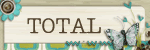
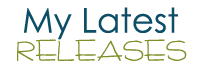





1 comment:
thanks for the tip! I will definitely be doing this next time!
Post a Comment