First and for most, be sure that your "move tool" "Auto-Select" box is checked!
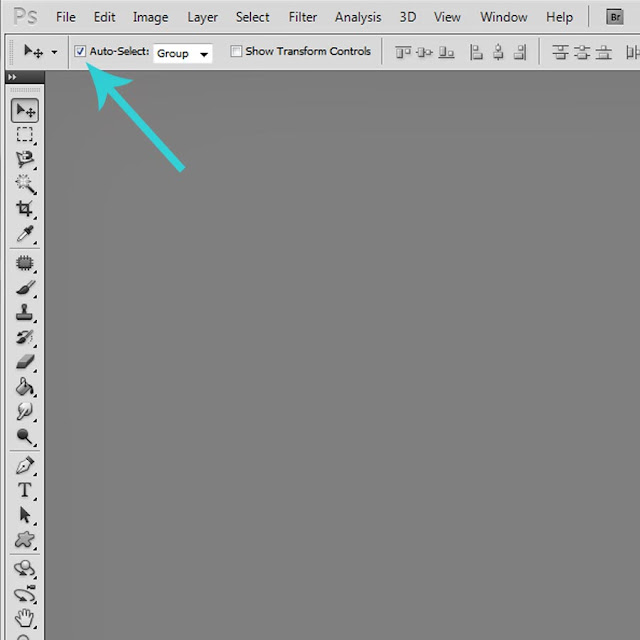
This week you are lucky, you actually get to learn TWO tricks in one!! While working in Photoshop (I use CS5) select your "Rectangular Marquee Tool." Now, for the first little tip, hover over something on your LO. See that little "+" sign? While hovering there, click on your CTRL key!! See that? With all of the other tools, when you click on the CTRL key, it temporarily switches your cursor to the move tool! How awesome is that? Such a time saver! (I have to admit, at times I forget to use it)
Now I'm going to share with you a way to use this along with putting together a title using one of those alpha sheets out there!! Instead of pulling up your alpha sheet next to your LO and doing a copy, move and paste, I'll show you how to do this a little faster....which can be especially nice for those long titles!
Here's the page I am going to add a title to:
Open your alpha sheet and drag it ONTO your LO, like so:
Make sure your "Rectangular Marquee Tool" is selected then go ahead and select the first letter of your title:
With the letter selected, select CTRL+J. This letter is placed in the layer above the alpha sheet in the layers palate, and it is now the selected layer. Now to use the tip from the beginning of this tutorial! Select CTRL and click on your next letter, this will select the alpha sheet in the layers palate. Continue the CTRL + J, and then CTRL/click until you have selected and copied all the letters for your alpha.
In my case I used two separate alpha sheets. After getting all of your letters copied, go ahead and click on the eye ball next to the alpha sheets in the layers palate and you will see your letters for your title!
This works so well for those long titles rather than copy, move to LO, copy, move to LO, etc. And of course, all of the alpha's are on separate layers so you can move them around as you wish!! Align them how you want etc! My title wasn't extremely long for this particular LO, but the technique works just as well for shorter titles....and that little CTRL click to have the instant move tool is pretty amazing!!
Here's my final layout:
To see all of Wendy's amazing products that I used to make this layout, you can find it in my gallery HERE!
Hope this helps you save time making a layout!! Have a great weekend!
![WM[squared] Designs](https://blogger.googleusercontent.com/img/b/R29vZ2xl/AVvXsEgxUgJShHT_dFWJhBqkLzc-C8QrhzPi6_DMrf4be21GoKoPI_RAddIx_Q4wvwikLDf5RVfeqGgH4zBvd1oTmNwgQd9EZitpLe0S5GARwLVZMDkx_fIv_oJ1DXBjEDuKnBhHpMsH2-3Czio/s1600/wm2+banner.png)






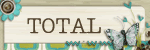
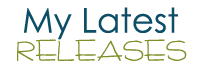





2 comments:
Useful tip! I usually just use the separate png files, but this is much faster. Thanks!
Thanks so much for the tip! This is way faster!!!
Post a Comment